Remastering is a process to change software for personal distribution or use of"off-label" (and distribution that often, depending on the legality of law involved).
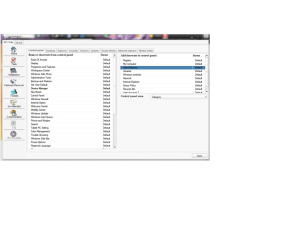
The steps remastering windows 7
Application Required:
-DVD Windows 7 (which has been shaped iso)
Lite-RT 7
-Ultra ISO (to make iso files from Windows 7. Other tools may also provided to makean iso file) **
-Daemon Tools (used as a virtual DVD-rom to run the iso file from the windows that have been made) **
-VMWare (to try windows 7 iso file from already at costumize)
** Note: For applications Ultra ISO and Daemon Tools I can suggest to use Alcohol120% as a solution in making the iso file and mount the iso file that will be createdbecause the application is able to make iso file and mount the iso file so it is morepractical and not troublesome
Free Download :
Application Required:
-DVD Windows 7 (which has been shaped iso)
Lite-RT 7
-Ultra ISO (to make iso files from Windows 7. Other tools may also provided to makean iso file) **
-Daemon Tools (used as a virtual DVD-rom to run the iso file from the windows that have been made) **
-VMWare (to try windows 7 iso file from already at costumize)
** Note: For applications Ultra ISO and Daemon Tools I can suggest to use Alcohol120% as a solution in making the iso file and mount the iso file that will be createdbecause the application is able to make iso file and mount the iso file so it is morepractical and not troublesome
Free Download :
1. Insert the Windows 7 DVD and run the application Ultra ISO select "Make CD / DVDImage"
2. Uncheck "Enable ISO Volume Filter" and select CD / DVD Drive to the address of theCD / DVD that will be created the ISO file and specify the output umtuk iso file that will be created will appear where
3. Wait until the process is complete
4. Do the Mount of Image (iso) that have been created by clicking Device0: [A]: CD_ROM
5. Select File Iso that had been successfully created and click open
6. After that Run the RT 7 Lite
7. click browse and select Computer and click on Virtual CD / DVD that we had mountedimagenya
8. Click "ok"to save the files that are in our iso-made copy of it somewhere that we want, and click "ok"again
9. Wait until the files have been copied
10. Select Windows 7 Ultimate x86
11. Wait until the files Windows 7 Ultimate x86 completed fully processed
12. then click on "Task" and click "Select All"
14. click on "Integration"
15. click "Application" in the tab to be able to add applications that want us to install into the data from the Windows 7 x86 are we customize
16 click on "Features Removal to eliminate the existing basic application in Windows
17. Click the "Tweaks" for setting up each function in the Windows default
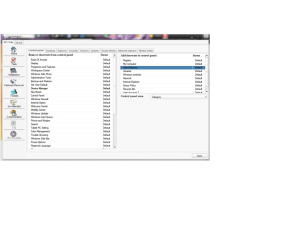
18. click the "Unattended" and click "Skip Product key", "Skip Auto Activation", "AcceptEULA"
19. click the "Customization" to perform Customize the appearance of wallpaper, icons,themes that are in Windows
20.after that click "Apply" to finish Customize windows
21.click "Commit" to process the Customize Windows that we have made
22.choose to create an ISO file and we are now mounting an ISO that already in the process had to be run on VMWare
after that we are just waiting for the installation process and the process of remasteringWindows 7 Ultimate 32-bit complete
Hopefully this tutorial helps ... ^ ^
We are sorry if there is one word that can be confusing
We are sorry if there is one word that can be confusing
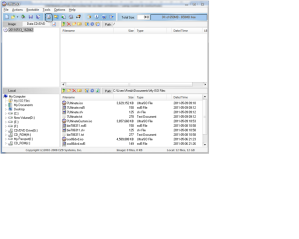
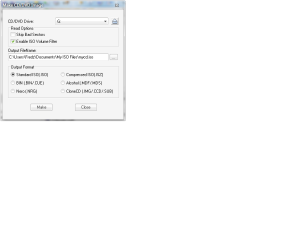
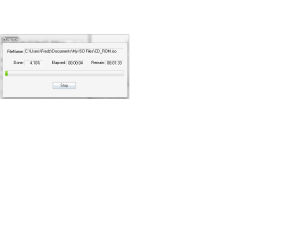
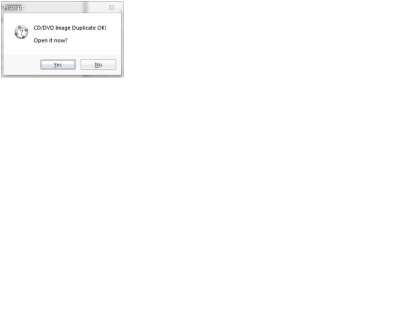
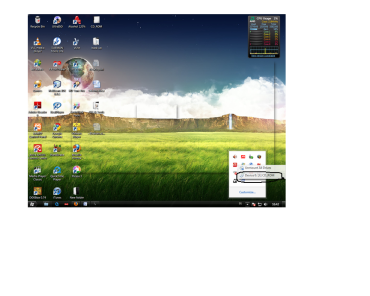
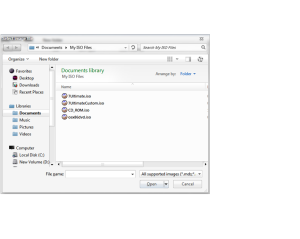

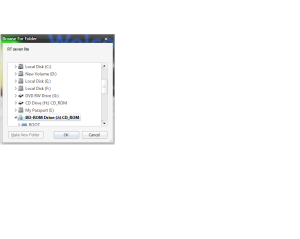

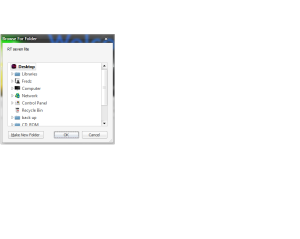
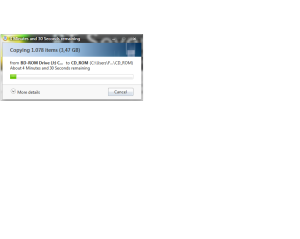
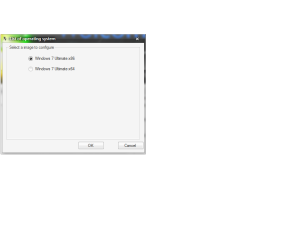
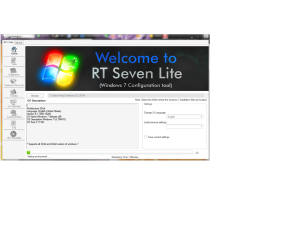
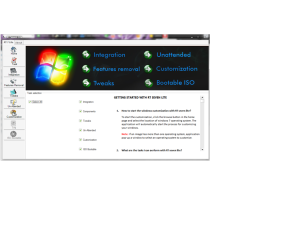
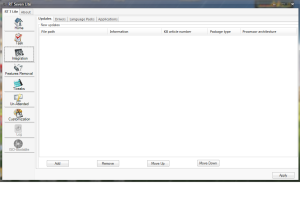
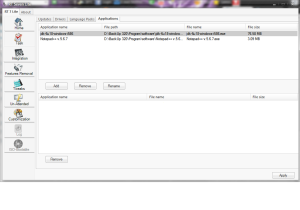
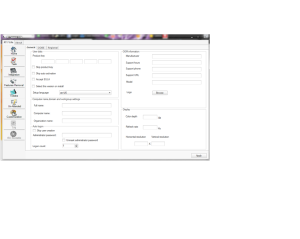
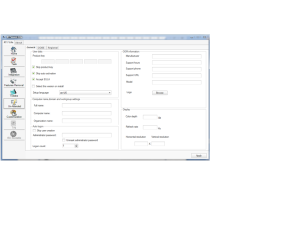
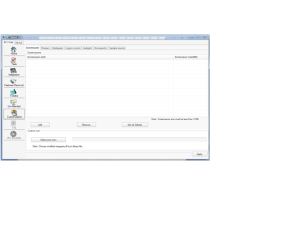
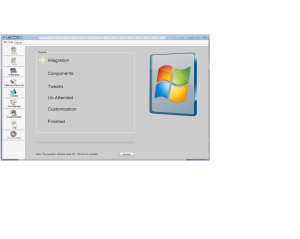















1 comments:
wooww... amazing for this
thank you
Post a Comment